Registration
If you have not registered yet, you can do so by completing our online Registration Form. Please use your billing address when completing the registration form, and provide us with the address of your laundromat when submitting the merchant forms.
Merchant Forms
Once registration is complete, you will need to fill out and email the following merchant forms to activations@setomaticsystems.com. You will also receive a welcome email with these merchant forms attached.
EFT Authorization and Substitute W-9 Cert
ePort Connect Laundry Service Agreement
Configuration Chart
To add the SpyderWash equipment to your account, the Machine Configuration Chart must be completed and sent to support@setomaticsystems.com. The template below includes examples of the information we require.
Machine Configuration Chart with Examples (PDF)
Machine Configuration Chart with Examples (Excel)
Operator Portal
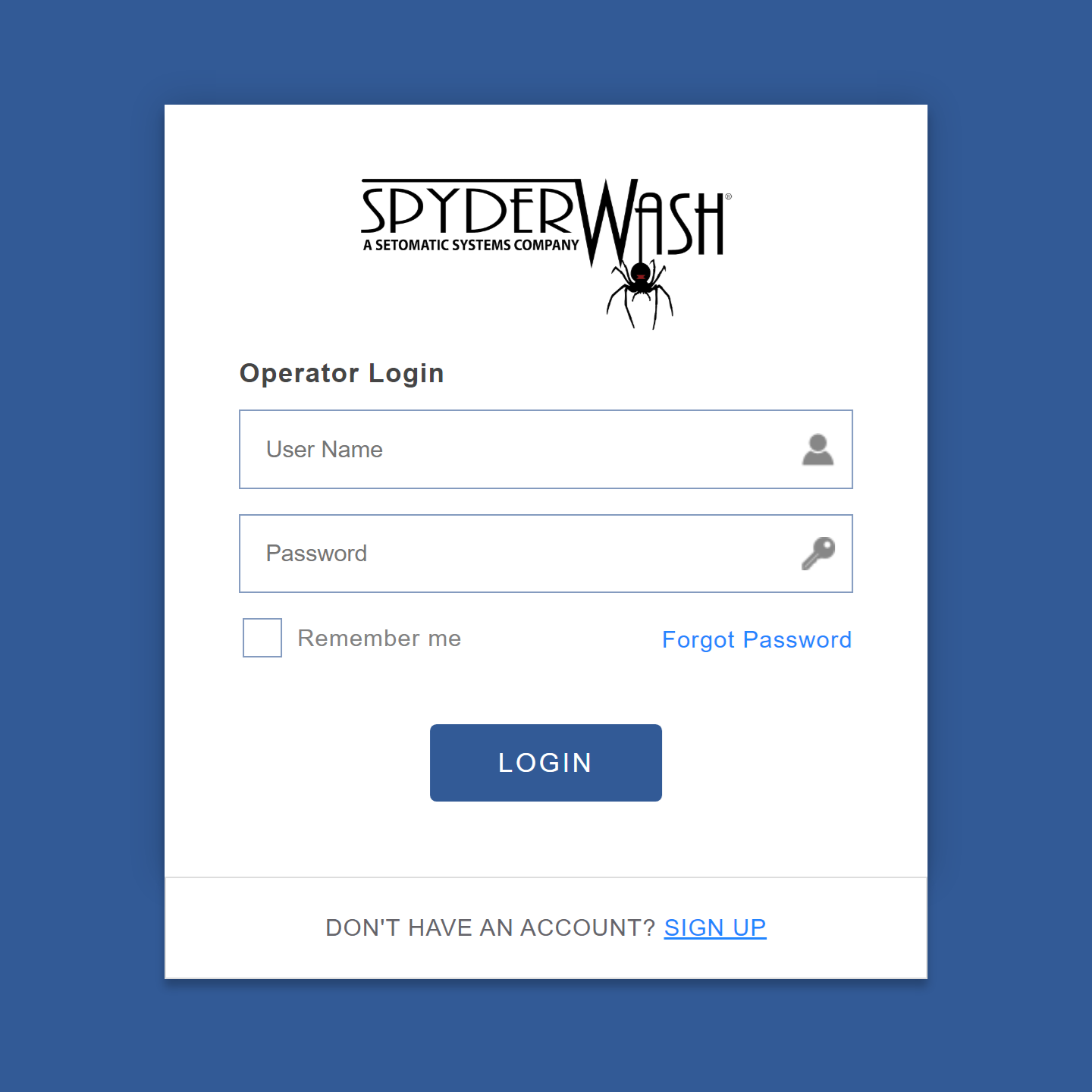
You can manage your SpyderWash account from the Operator Portal.
From here, you can also edit location details, view reports, adjust pricing, and much more.
Our online manual provides an in-depth walkthrough of the features and functionality of your SpyderWash portal.
Explanation of Fees
Setomatic Systems—SpyderWash Fees
A monthly service fee of $49.95 per location and $9.95 per Kiosk (only applicable if a Kiosk is on-site) will be billed by Setomatic Systems on the first of each month. This is for web-hosting, reporting, machine availability, phone support, loyalty card management, and all future web-based software upgrades.
If you transfer ownership of your SpyderWash account and/or equipment, a one-time, non-refundable fee will apply. Once that fee is paid, the new owner will have access to the SpyderWash Operator Portal and our products and services. This fee covers administrative costs incurred by Setomatic Systems.
Cantaloupe (formerly USA Tech) Fees
Our processing partner, Cantaloupe, handles the credit card processing fees and deposits. Their rate is 2.99% + $0.15 per batch. Any fees charged by the processor will be deducted before your payment deposit, so there is no monthly invoice to remember to pay. Cantaloupe offers a blended rate fee for its services. When you process a payment, you will generally pay 2.99% of the transaction amount plus $0.15 per “customer batch.” This blended fee ensures that small and large transactions are covered efficiently.
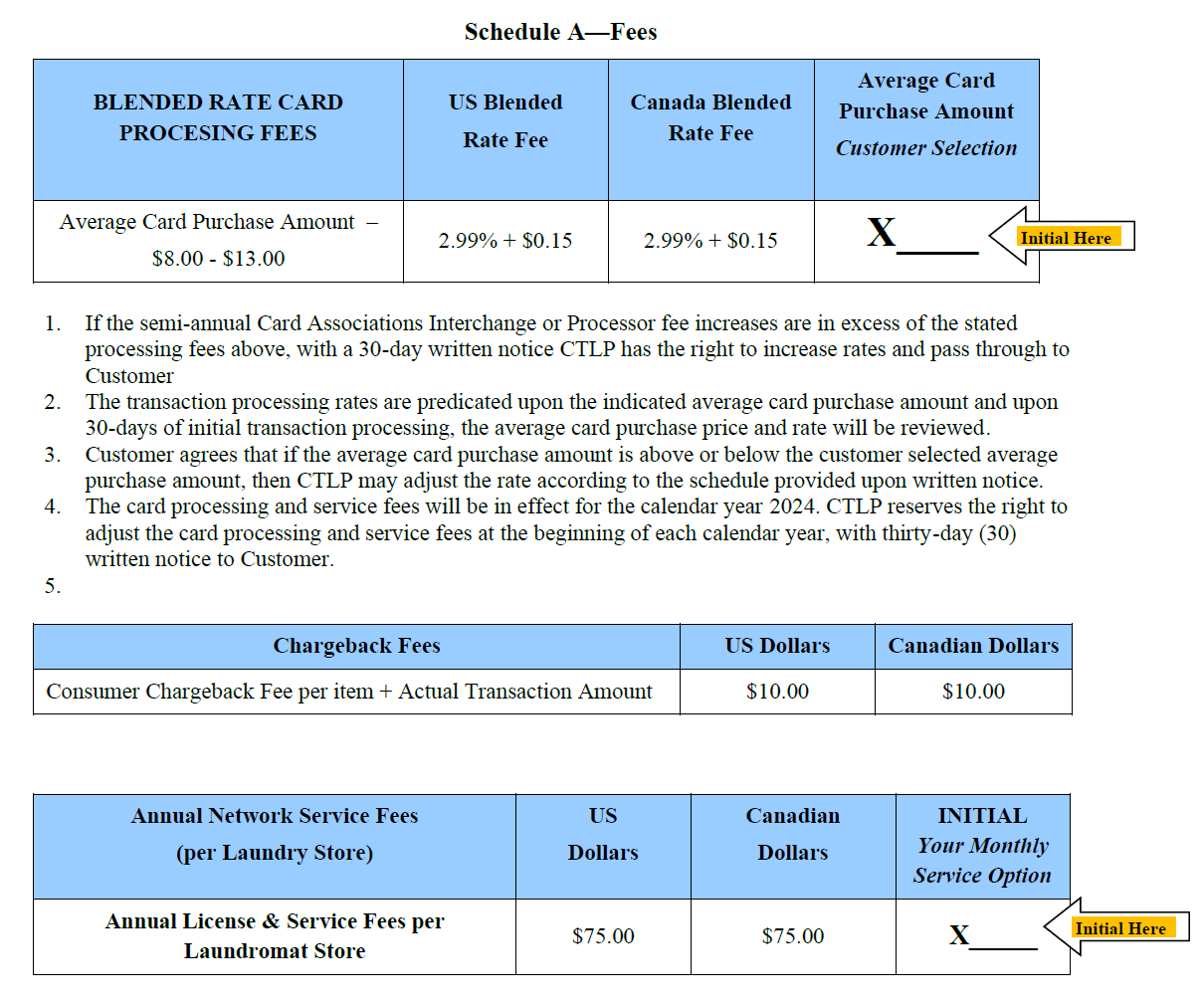
- Blended Rate Fee (combines two components)
- Percentage Rate: Cantaloupe charges a percentage of the transaction volume. Specifically, the rate is 2.99%
- Fixed Transaction Fee: In addition to the percentage, there is a fixed transaction fee of $0.15 per customer batch, not individual transaction
The fixed transaction fee of $0.15 is applied per batch, not per individual swipe. In small-ticket industries like laundry, there’s a maximum dollar amount that must be reached before another batch is required, usually $15.00. This means that if a customer spends more than $15.00, it results in two charges of $0.15.
SeedLive Reports
Cantaloupe provides customers with a SeedLive report Monday through Friday that includes details for all card transactions. Saturday and Sunday will be included in Monday’s SeedLive Report. Their system will always email a Payment Detail Report against each payment. The deposit reports are only accessible from seedlive.com, and Setomatic Systems–SpyderWash does not have access to them. Cantaloupe provides three daily reports and an optional fourth report for Payment Reconciliation.
- Sales Activity by Batch Report: All the gross credit sales from the prior day
- Payment Detail for EFT Report: After payment, the summary with the fees showing
- Transactions Included in EFT Report: After payment, the gross transactions being paid
- Payment Reconciliation Report: All payments made, including a column for Gross transactions and Processing fees charged
To manually run this report in SeedLive:
- Log in to SeedLive and go to Reports > Saved Reports > Daily Operations
- Look for the Payment Reconciliation report, but do NOT click the link; click the CSV icon to the right of the file name
- The next page will ask you for a date range. The report will include any payments made between the two dates you enter, regardless of the dates of the transactions
- Click the Run Report button
- You will see a Pick Up Later button come up; you can click that and go to the Reports > Recent Reports tab to watch for the report to complete
- Once you see the Status change to ‘New Report’, click on that to open the report in Excel
