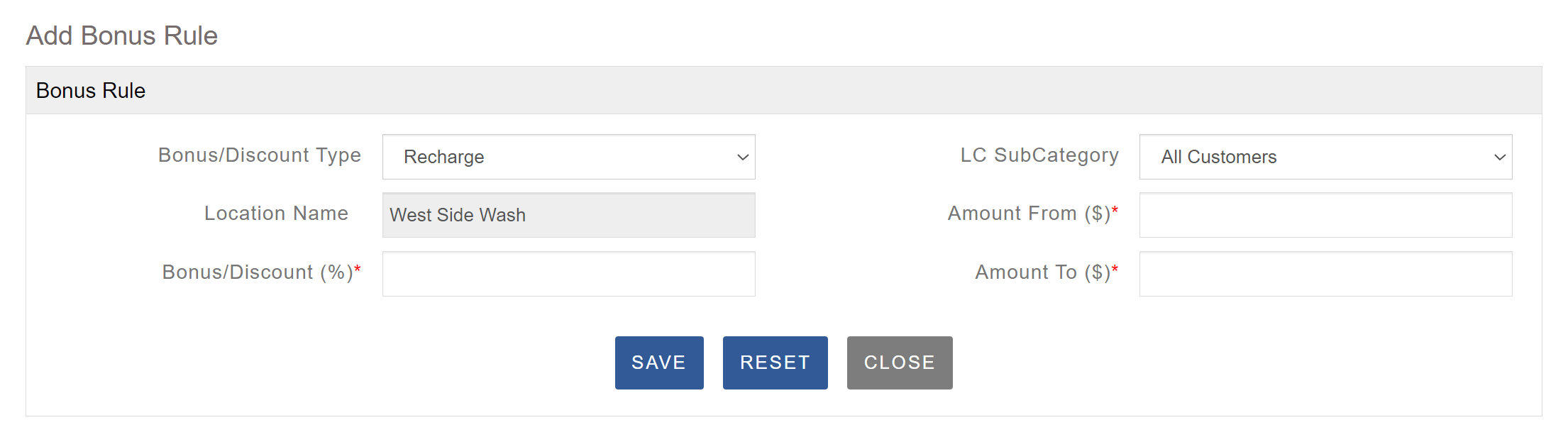Sign In
The Dashboard provides an overview of all locations you have registered with SpyderWash.
To access the Dashboard, you must first sign in to the Operator Portal.
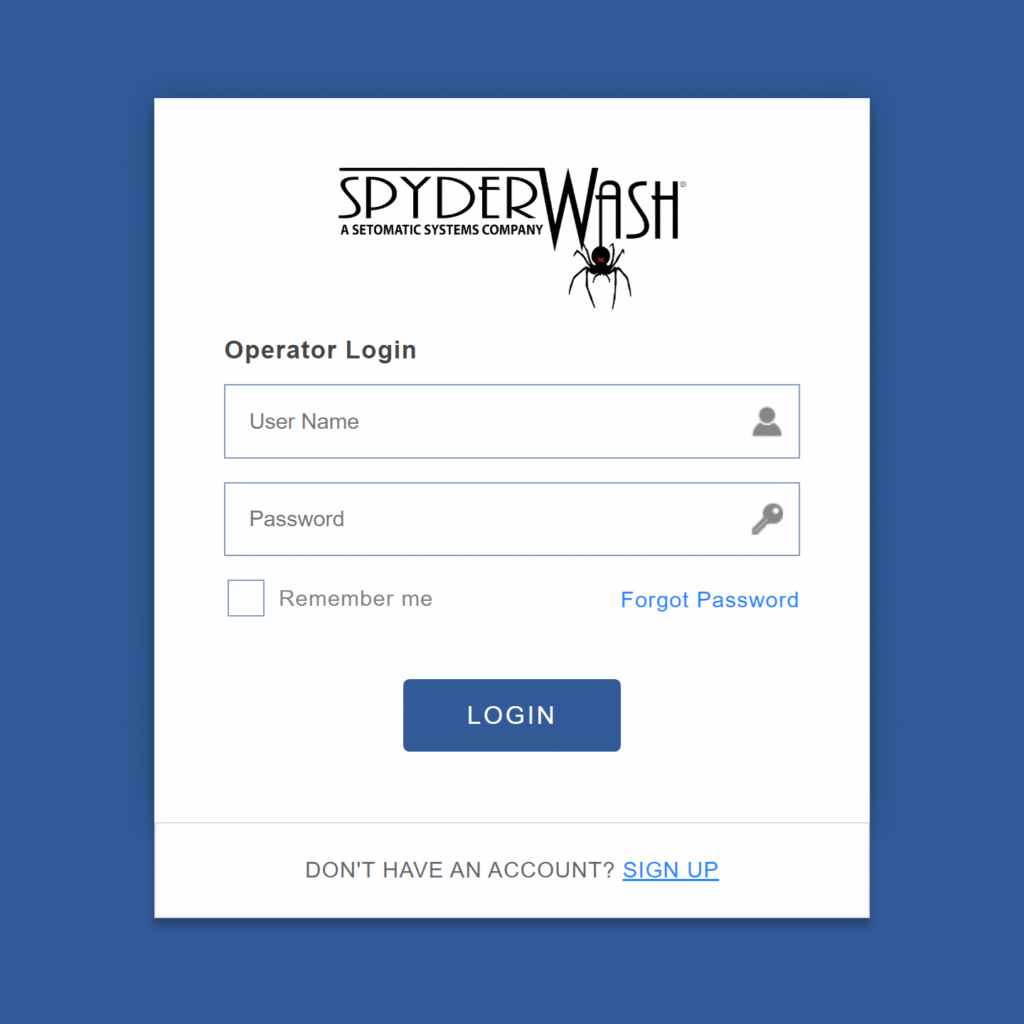
Locations
When you first log in, you will see the Dashboard, which displays all locations where you have SpyderWash equipment installed. On the right side of the screen, you will find options that allow you to view or edit the machine list for each of your locations, providing quick access to manage your equipment efficiently.
To edit location details, click on the edit button next to the location you want to modify.

Configure Location
Once you choose a location to edit, you will be automatically redirected to the Configure Location page.
The Location Information tab is minimized by default. Click on the tab to view and edit the details and settings.

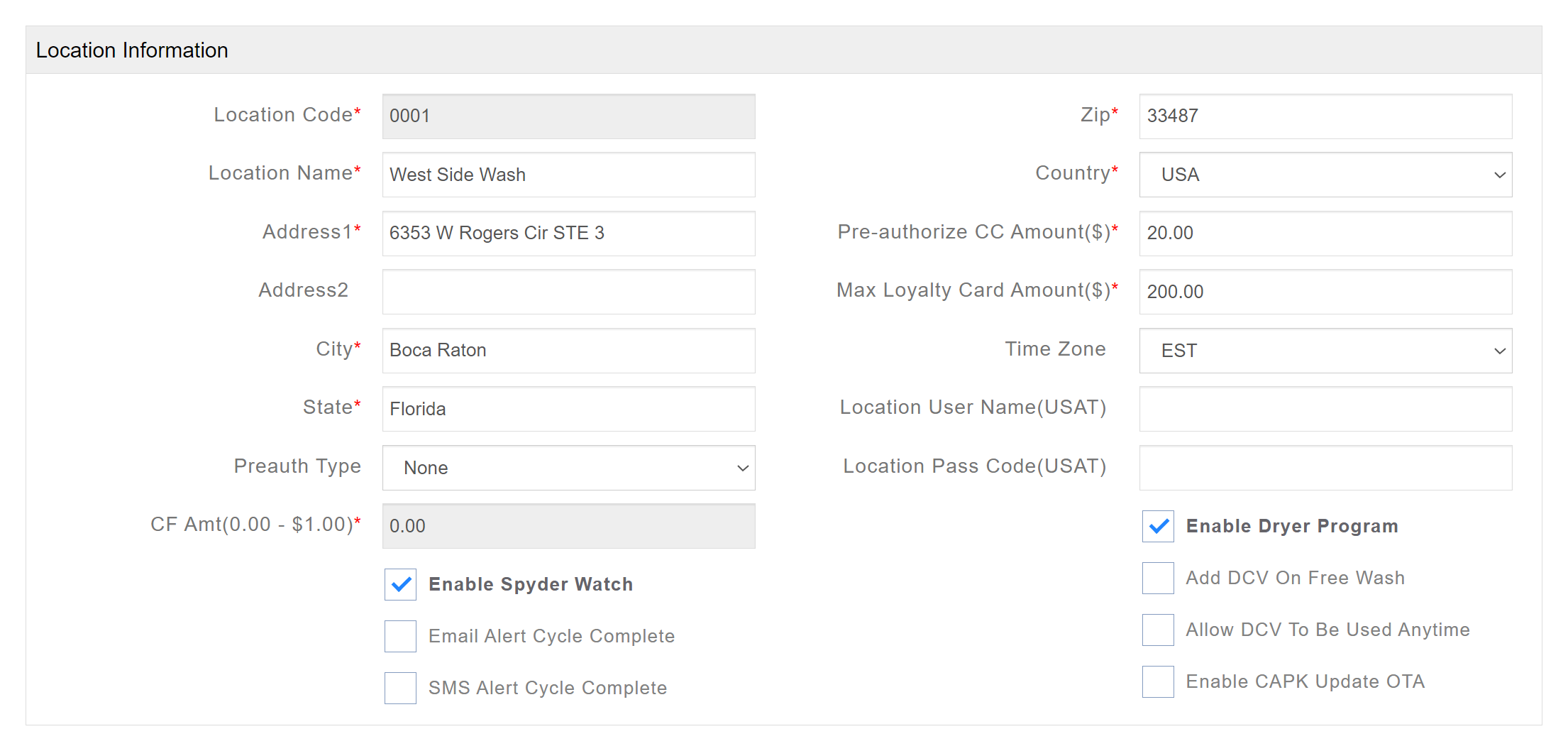
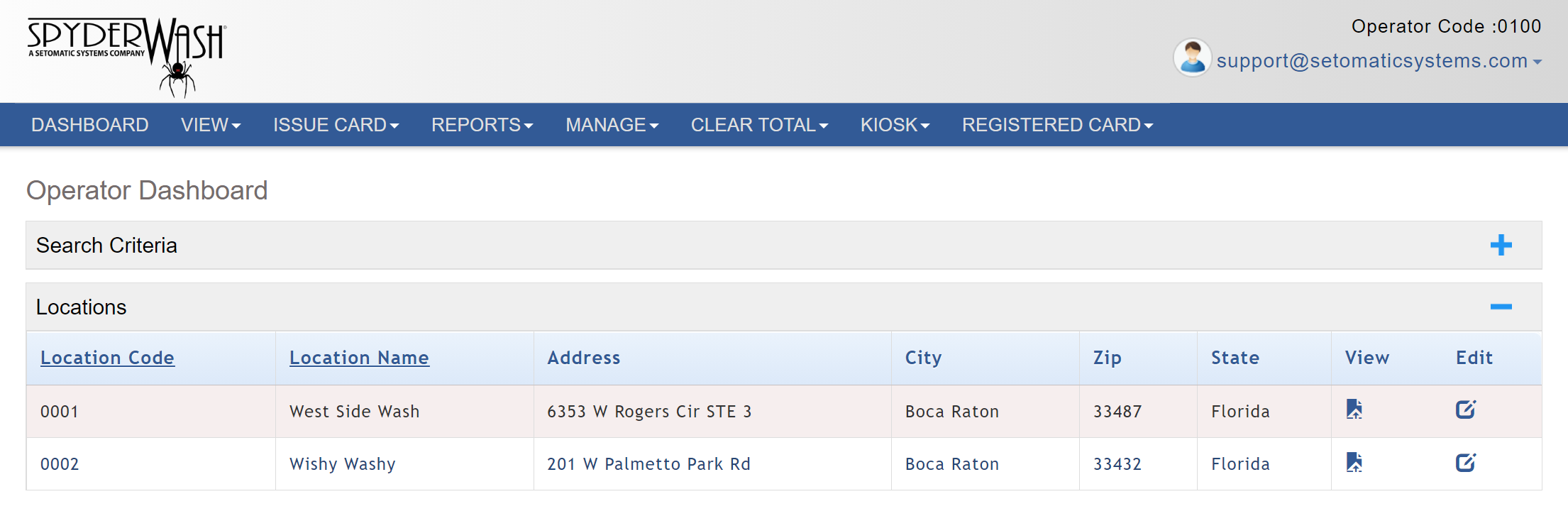
List of Machines
When you access this page, you will first see a list of all machines for the selected location. To make changes, click Edit on the desired machine. Do not click Delete, as this will permanently remove all information for that machine from your portal. When a machine is selected for editing, it will be highlighted in yellow, and the editable fields will appear at the bottom of the page. From here, you can update the Price, Position, and specify whether the machine accepts Coin and/or Cash. Note that the number of Pulses must match the dollar value in quarters (for example, $5.00 equals 20 pulses).
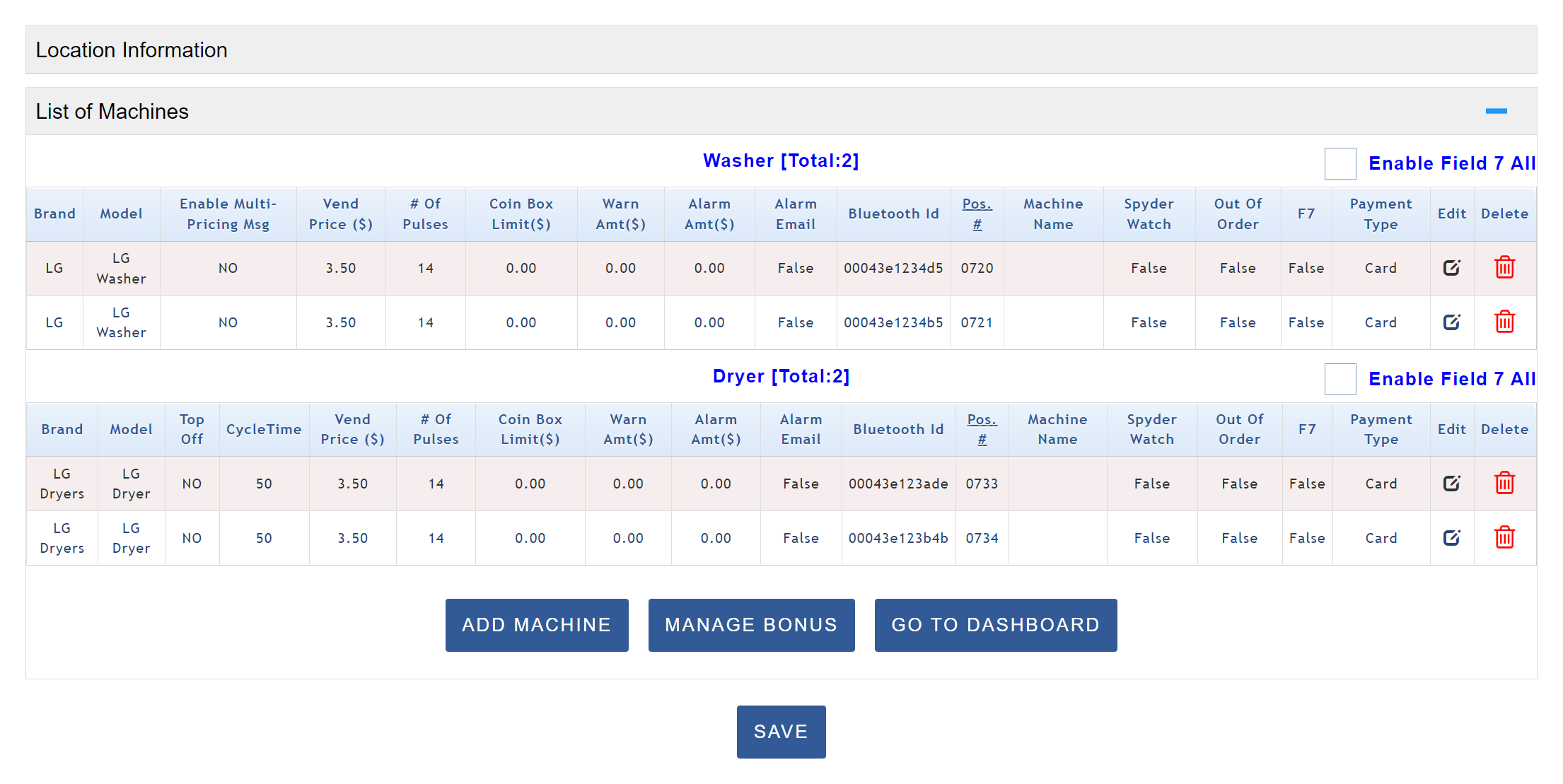
You can add, edit, and delete machine information from the List of Machines tab.
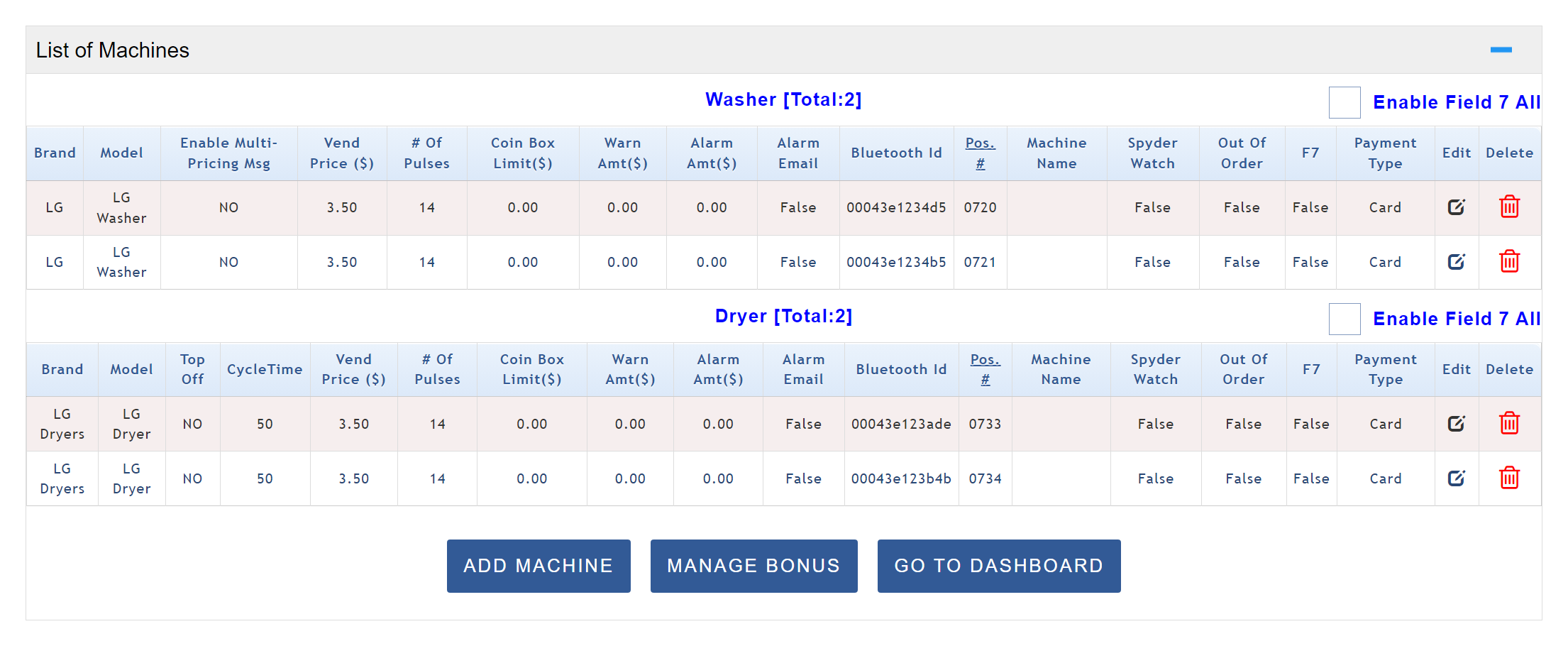
Add Machine(s)
The Machine Information tab will appear once the Add Machine button is clicked.

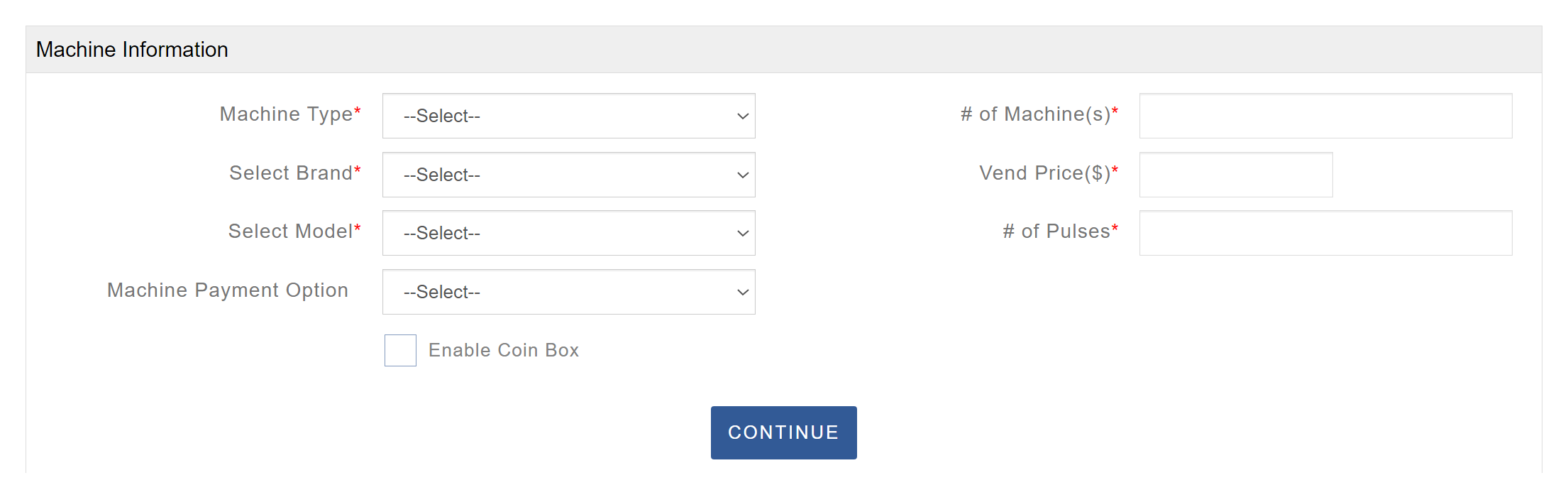
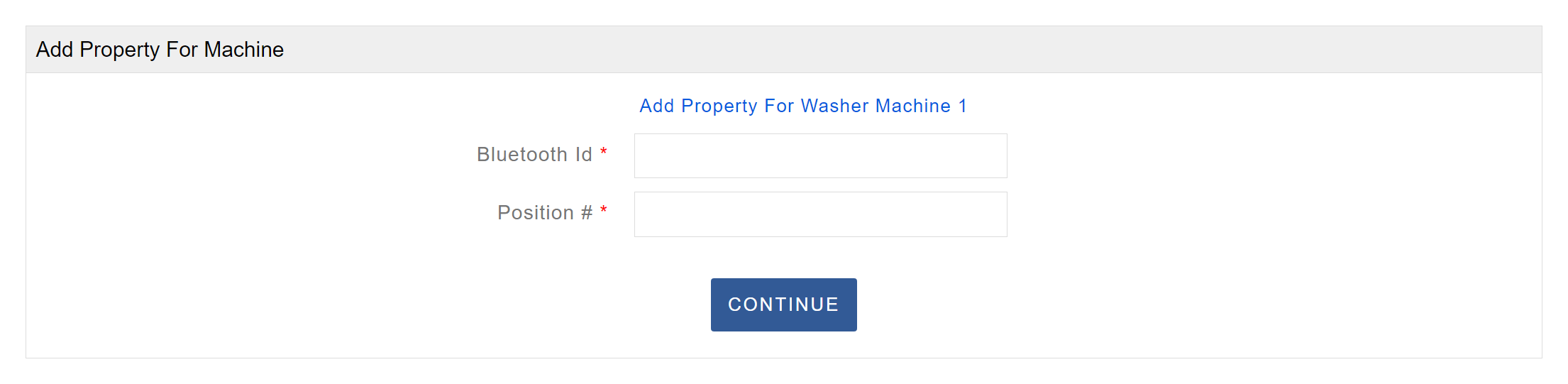
Edit Machine(s)
To modify the settings of a machine, click on the edit button next to it. The entry will be highlighted, and the settings will be displayed at the bottom of the page.
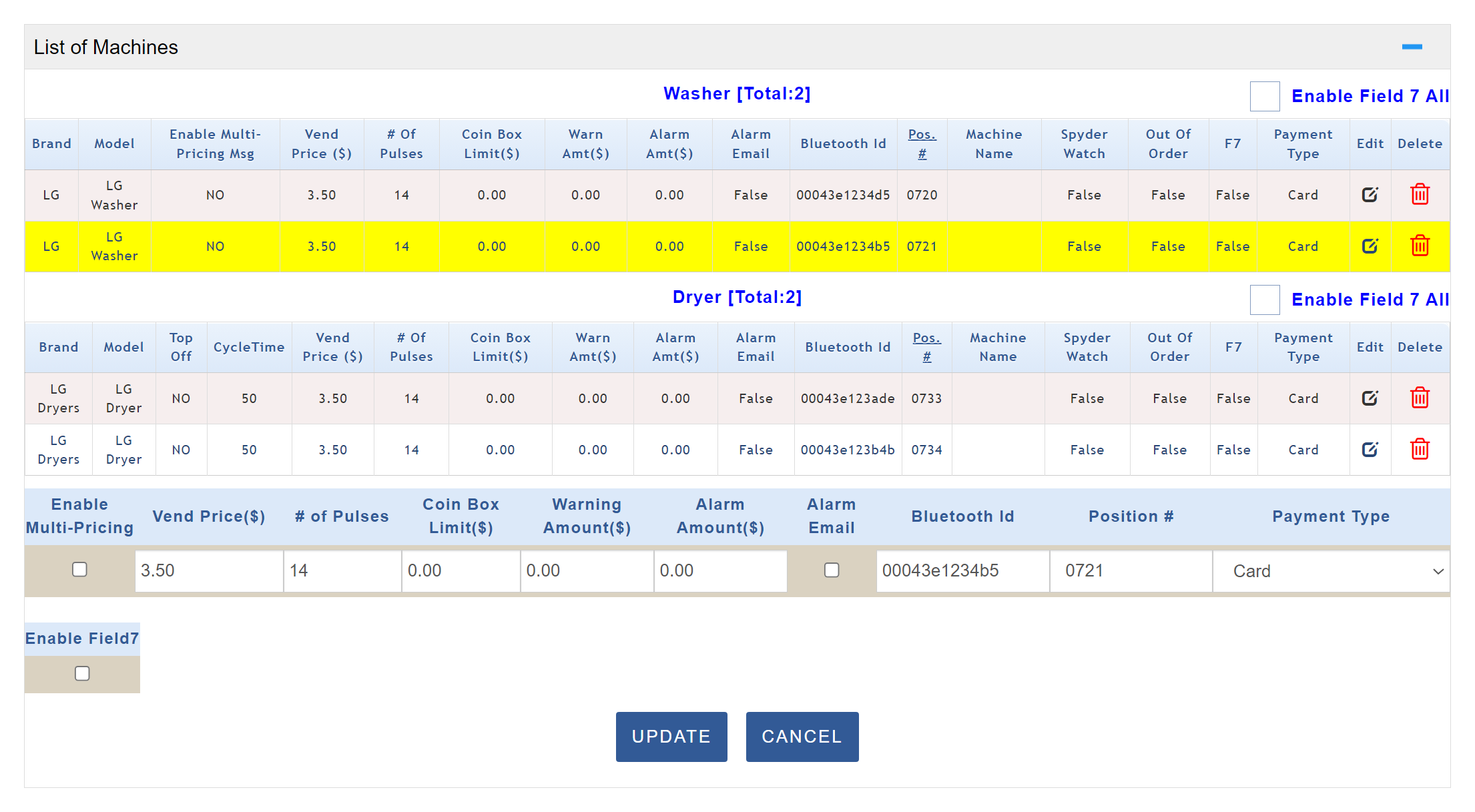
The ‘# of Pulses’ must be updated if the ‘Vend Price ($)’ is changed!
Multiply the vend price by four to get the total number of pulses. 1 Pulse = $0.25.
Once finished, click the Update button to save your changes.
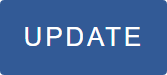
Enable Spyder Watch
SpyderWash offers a feature called Spyder Watch, which allows your customers or residents to view machine availability at your laundromat or laundry room. This feature is optional and based on estimated cycle times, so availability may not be 100% accurate. To activate Spyder Watch, navigate to your location and click the blue Edit button on the far right. Under Location Information, check the box labeled ‘Enable Spyder Watch’ and then click Save at the bottom of the page. Once activated, you can select which machines will be visible to customers. Click Edit on the specific machine you want to include. For example, if you want to activate Spyder Watch for a Speed Queen Horizon Q washer, ensure it shows NO under the 13th column labeled Spyder Watch, then click Edit next to the machine type so it is highlighted. At the bottom of the page, fill in the Machine Name (typically reflecting the machine’s capacity in pounds) and the estimated Cycle Time. Check the ‘Enable SW’ box and click ‘Update’; this will activate Spyder Watch for all machines of that model. Setting up the feature for dryers is similar, except most information is pre-filled. Simply check the Enable SW box, enter the Machine Name, and click Update to activate Spyder Watch for all dryers of that model. Once all desired machines are activated, you can view them under View > View Spyder Watch.
Manage Bonus
In this section, we will explain how to add a reload bonus for loyalty card customers. Scroll to the bottom of the page for the location where you want the promotion applied, then click the corresponding button to access the promotion setup page. From there, you can specify the bonus percentage that customers will receive for a reload amount within the defined Amount From and Amount To range. Once you click Save, the promotion will appear in the list below, confirming that it has been successfully added.

On the Manage Bonus page, you can add or edit existing recharge bonuses and machine discounts. Scroll to the bottom of the page for the location where you want the promotion applied, then click the corresponding button to access the promotion setup page. From there, you can specify the bonus percentage that customers will receive for a reload amount within the defined ‘Amount From’ and ‘Amount To’ range. Once you click Save, the promotion will appear in the list below, confirming that it has been successfully added.