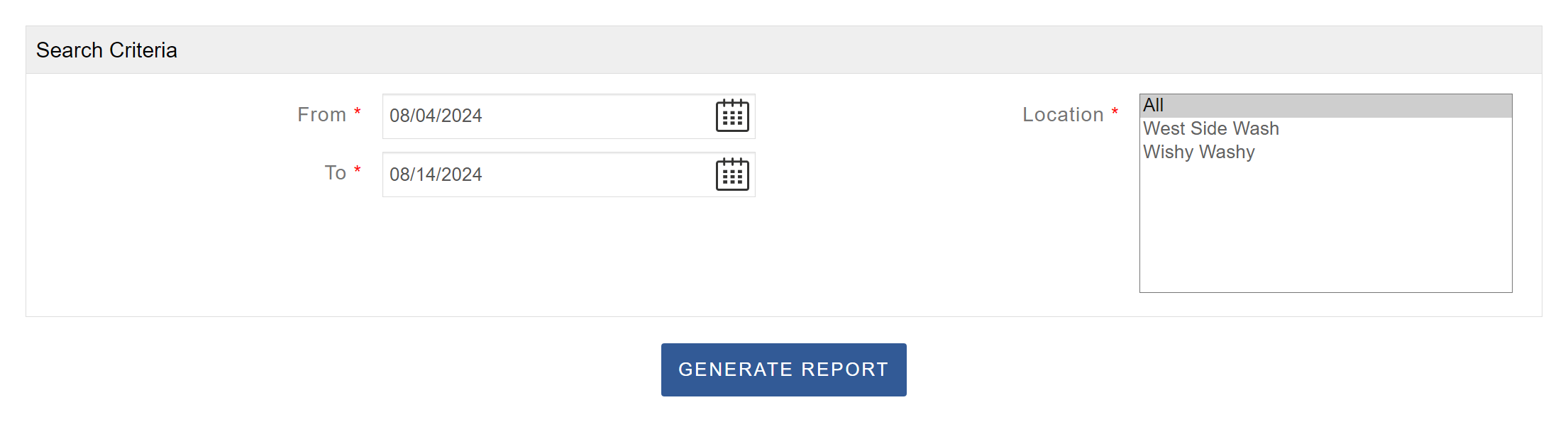You can access the Reports dropdown menu from the Operator Portal.
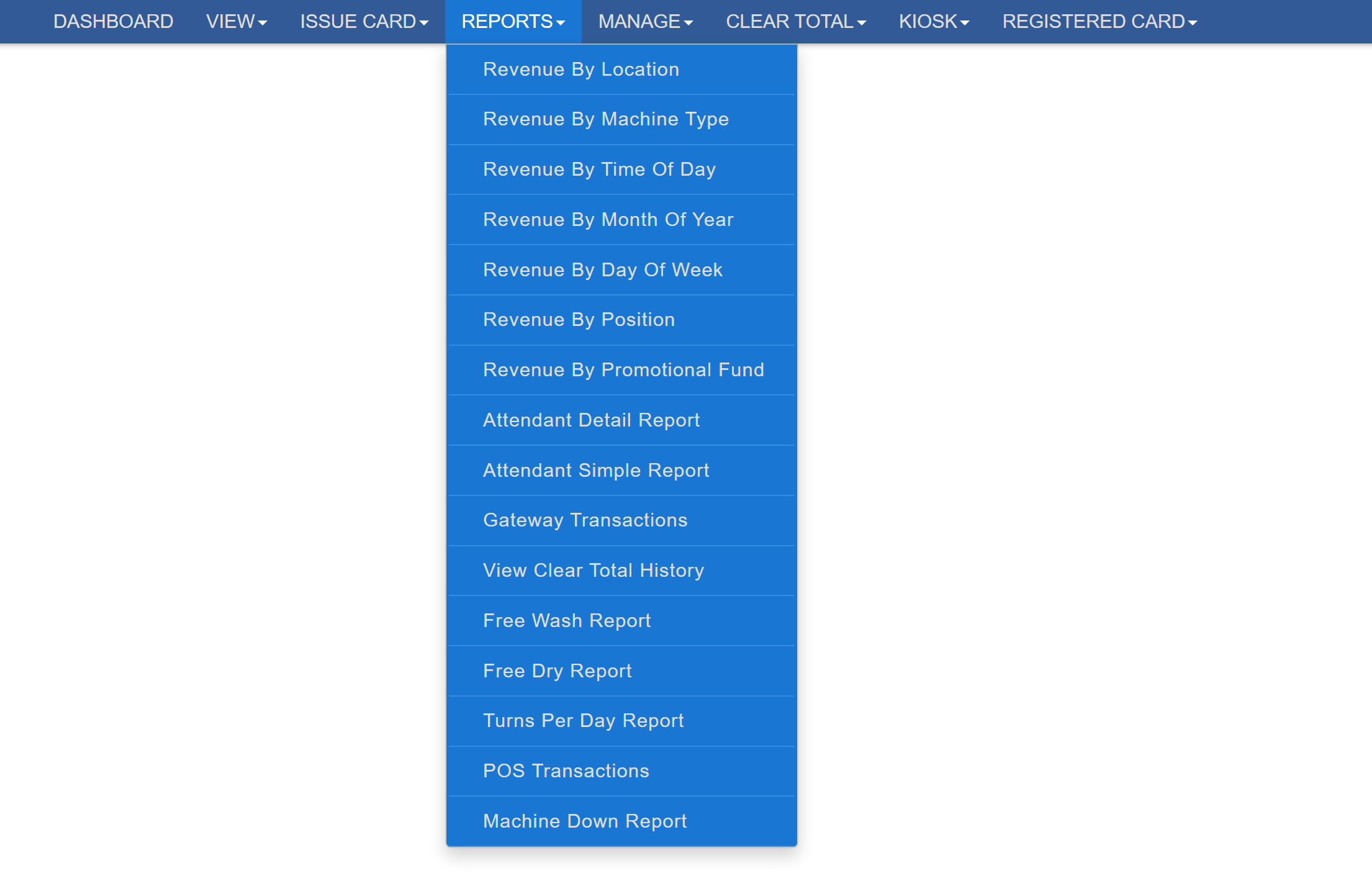
All revenue reports reflect gross income.
Revenue By Location
View revenue broken down by location to compare performance across all of your registered sites. To access the Revenue By Location report, click the Reports tab and select Revenue By Location.
Enable Automatic Email Reports to have the report sent directly to your inbox, keeping you up to date without requiring you to log in.
This page allows you to view your Gross Revenue in a clear and simple format. You can adjust the search criteria to meet your specific needs, and some reporting pages offer the option to receive automatic emailed reports. After entering your criteria, click Generate Report to display the report in a pop-up window. If the report does not appear, you may need to disable your browser’s pop-up blocker for this site.
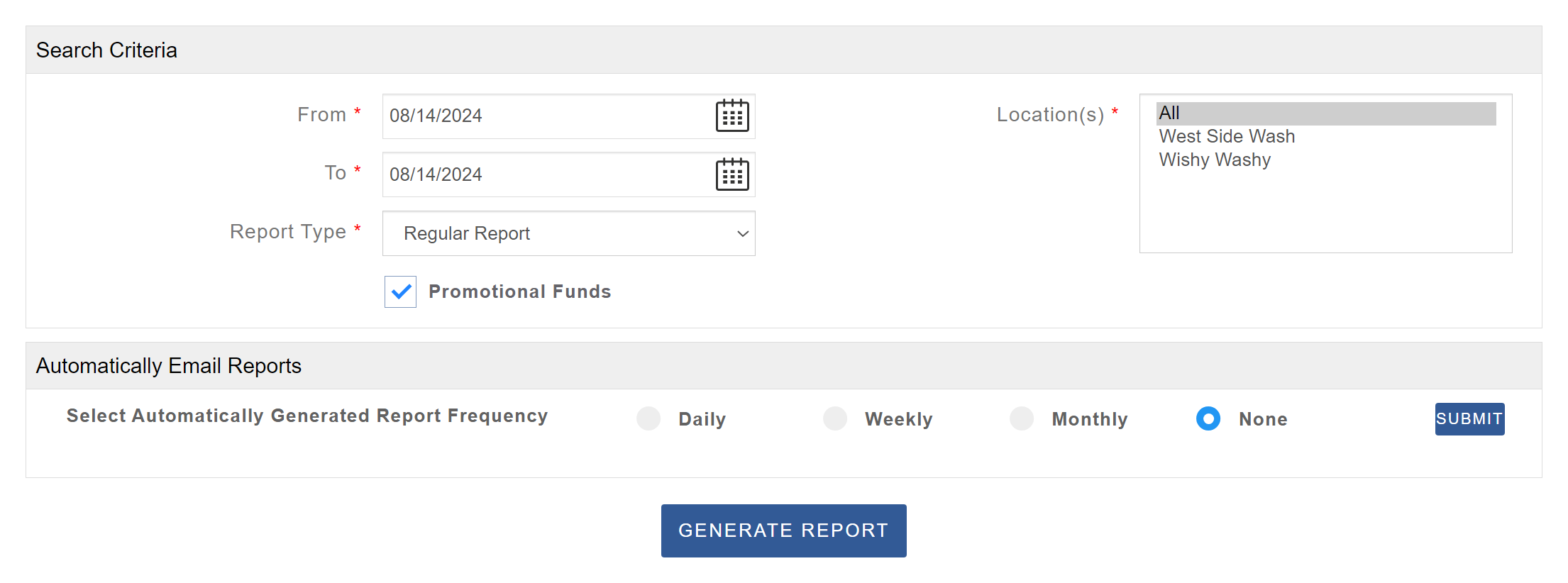
Revenue By Machine Type
Break down revenue by machine type to see which equipment generates the most income and better understand customer usage patterns.
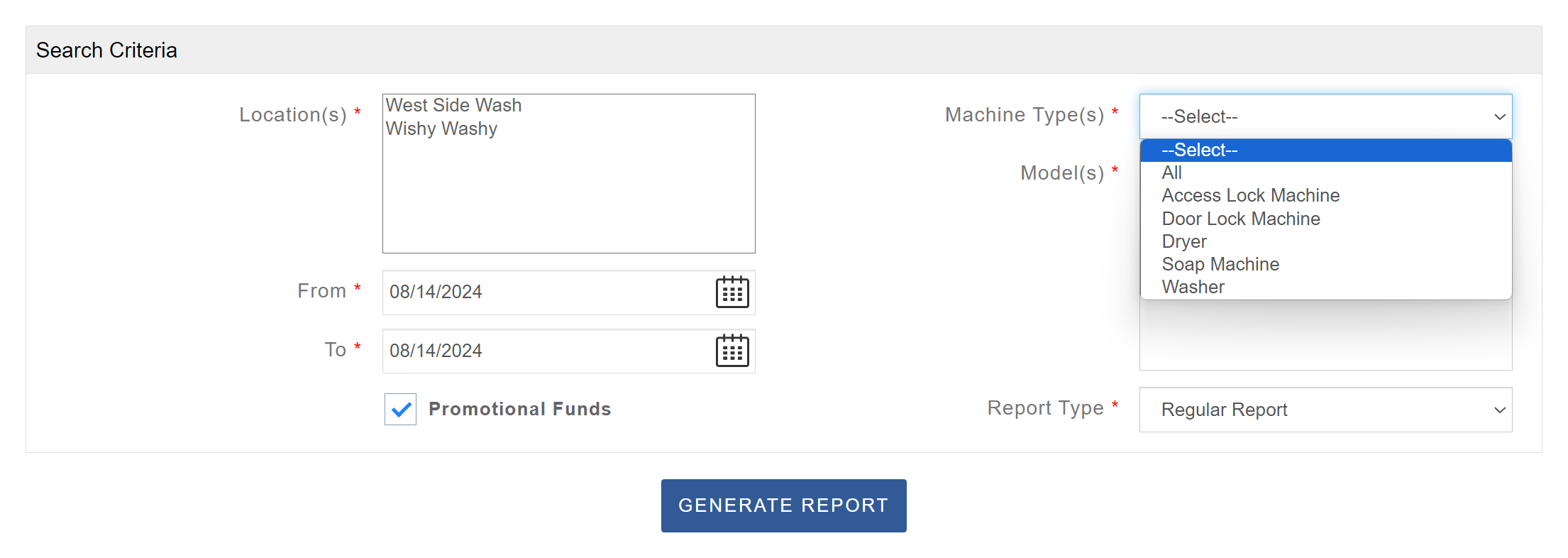
Revenue By Month of Year
Review revenue trends by month to identify seasonal patterns and track year-over-year performance.
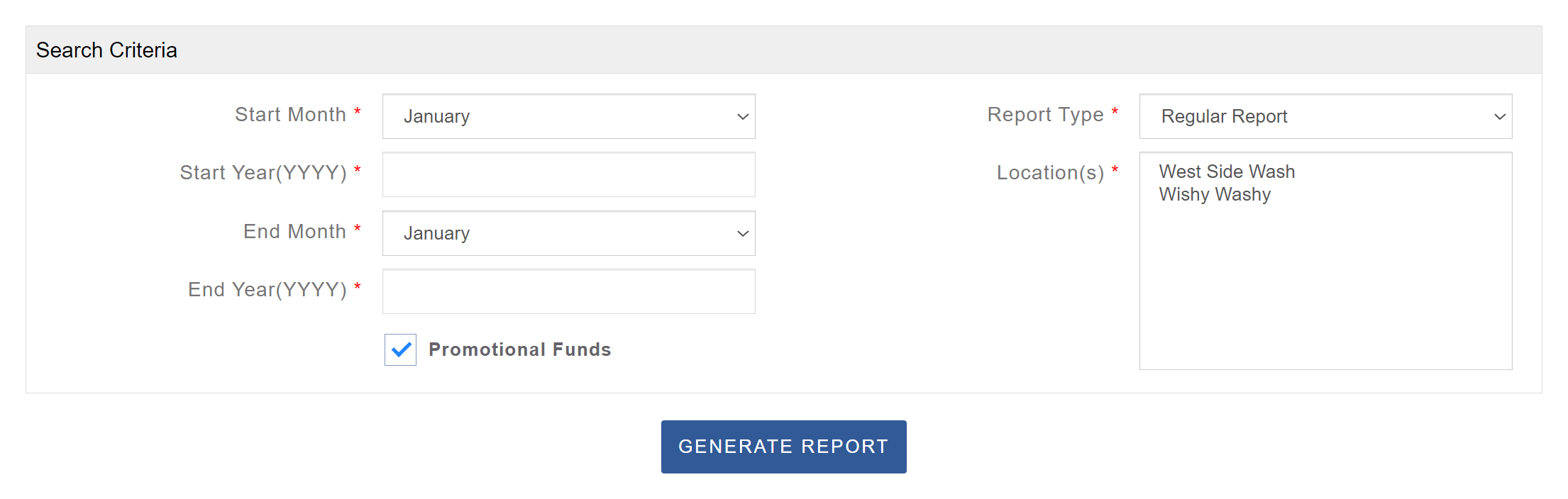
Revenue By Day of Week
Analyze income by day of the week to uncover customer habits and improve operational planning.
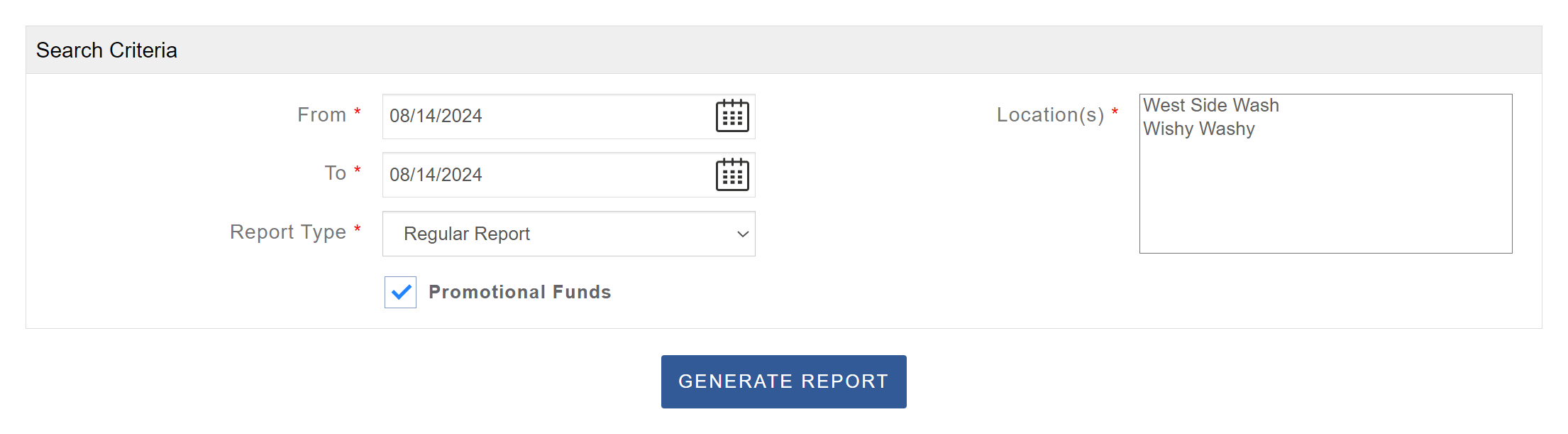
Revenue By Position
View revenue for each individual machine to monitor performance and detect underutilization. To access the Revenue By Position report, click the Reports tab and select Revenue By Position.
Enable Automatic Email Reports to receive reports directly in your inbox, keeping you up to date without requiring you to log in to the Operator Portal.
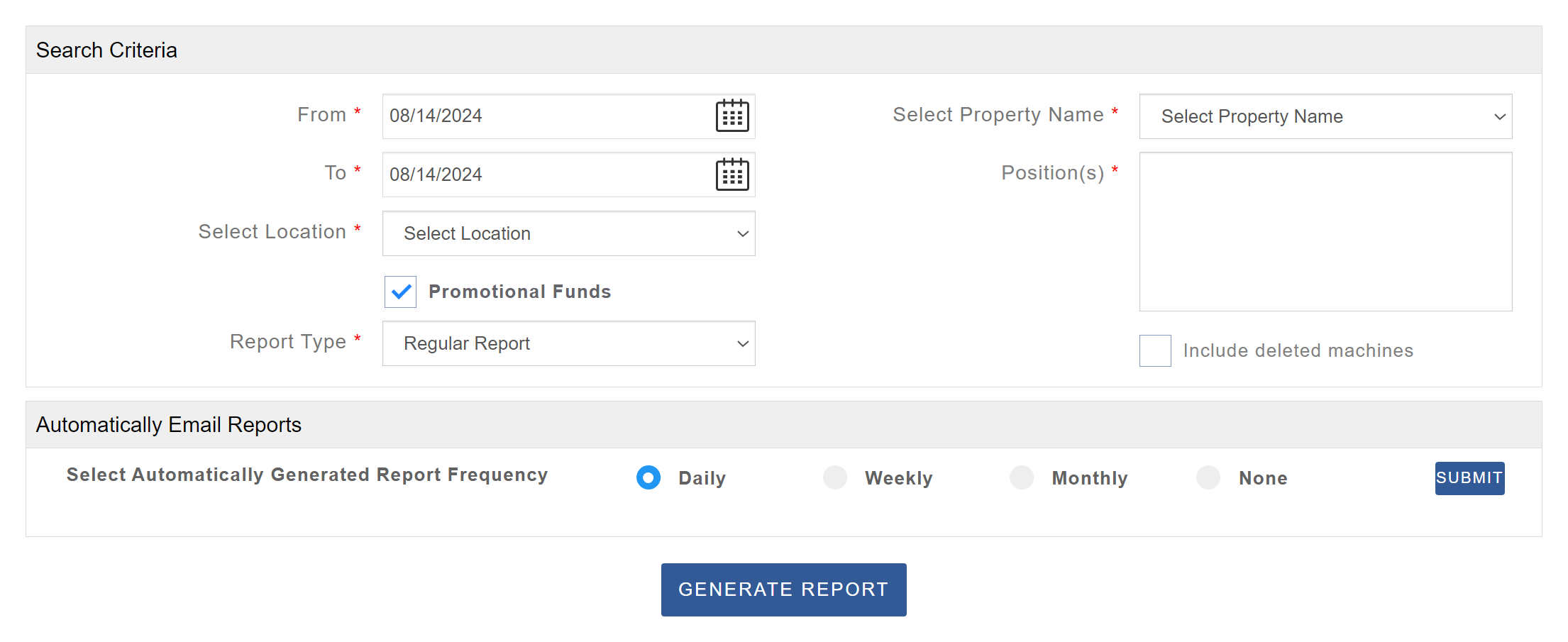
Revenue By Promotional Fund
Use the Revenue By Promotional Fund Report to measure promotional fund usage and loyalty program engagement.
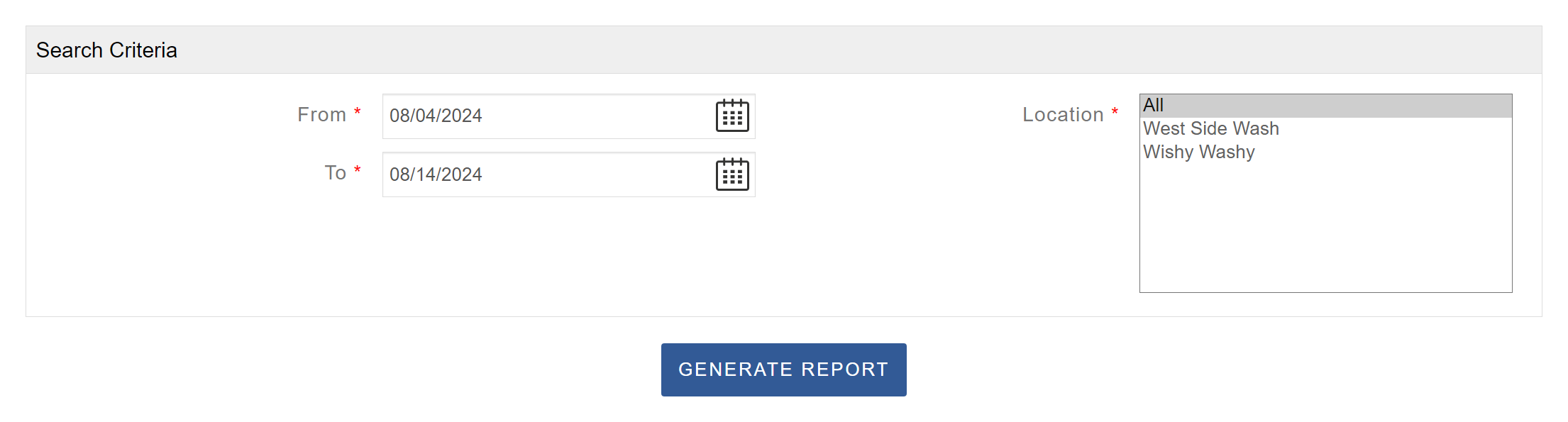
Attendant Detail Report
View a detailed breakdown of all transactions performed by a specific attendant, including Loyalty Card reloads and refunds.
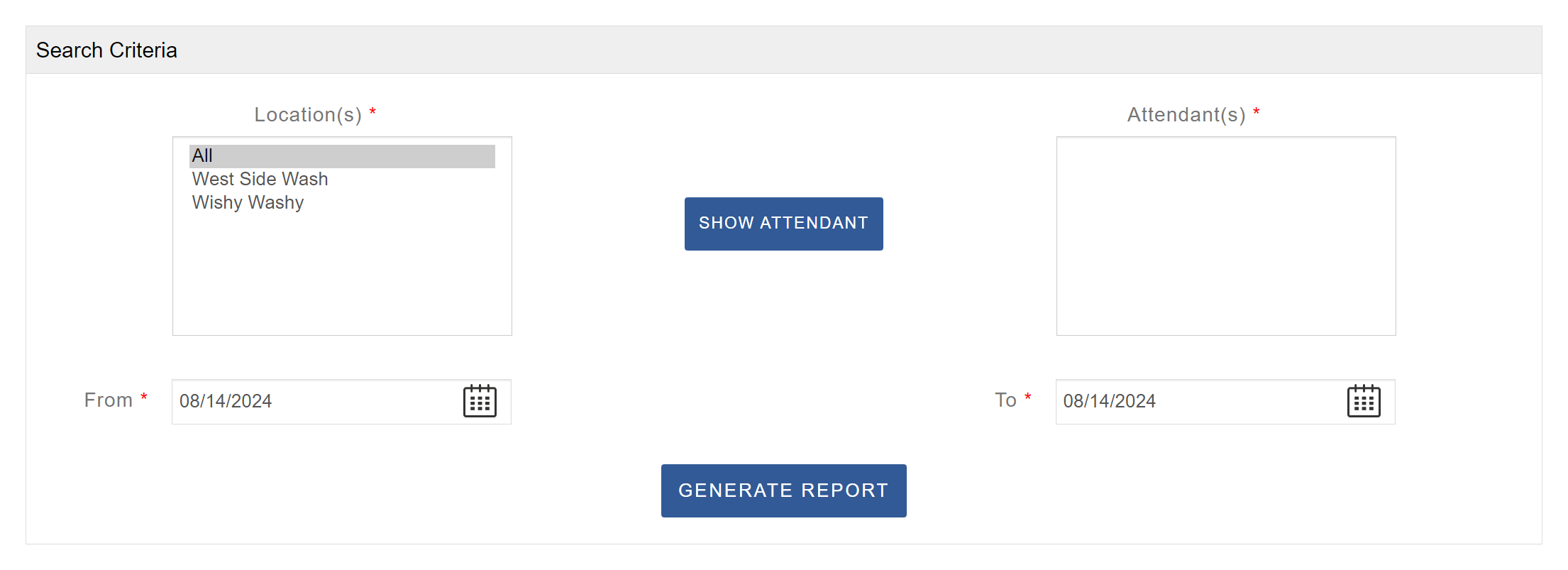
Attendant Simple Report
The Attendant Simple Report provides an overview of all transactions performed by a specific attendant, grouped by payment method.
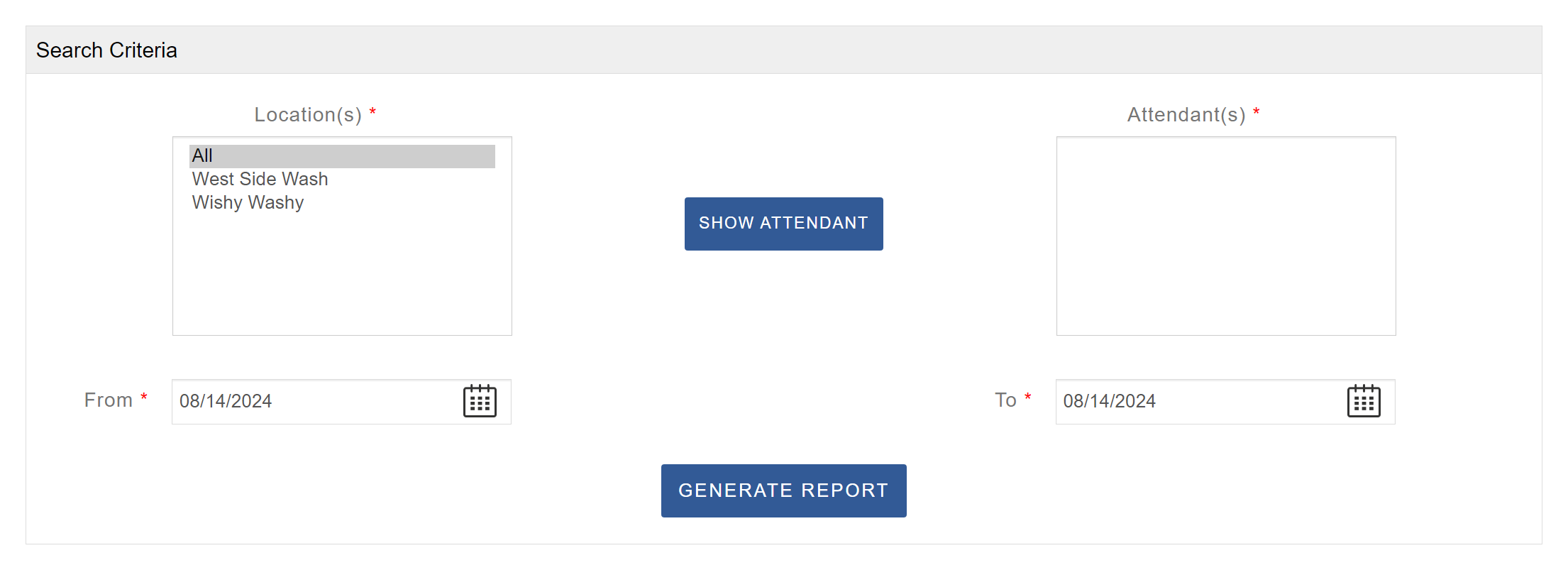
Gateway Transactions
The Gateway Transaction report will detail Loyalty Card reloads and refunds. To access this report, click the Reports tab and select Gateway Transactions.
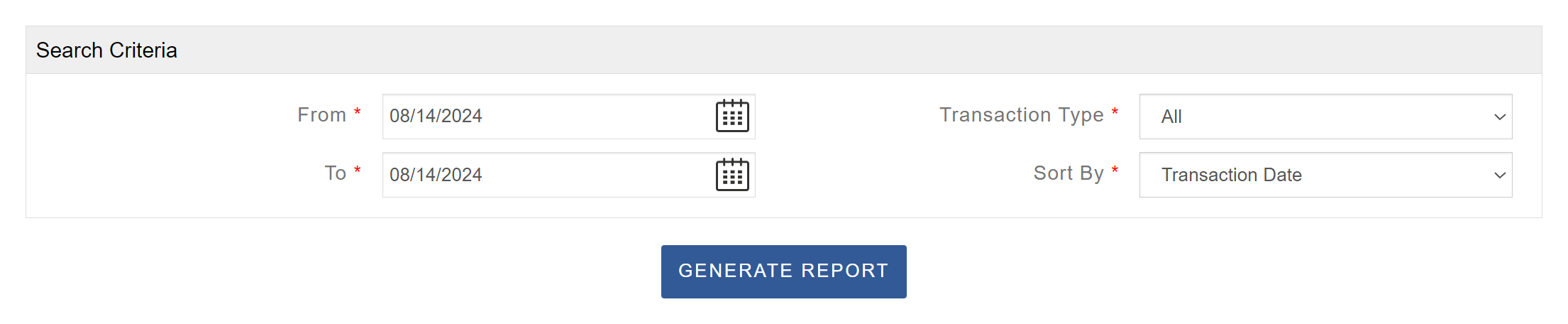
View Clear Total History
Review the dates and amounts for machines that have had their totals cleared.
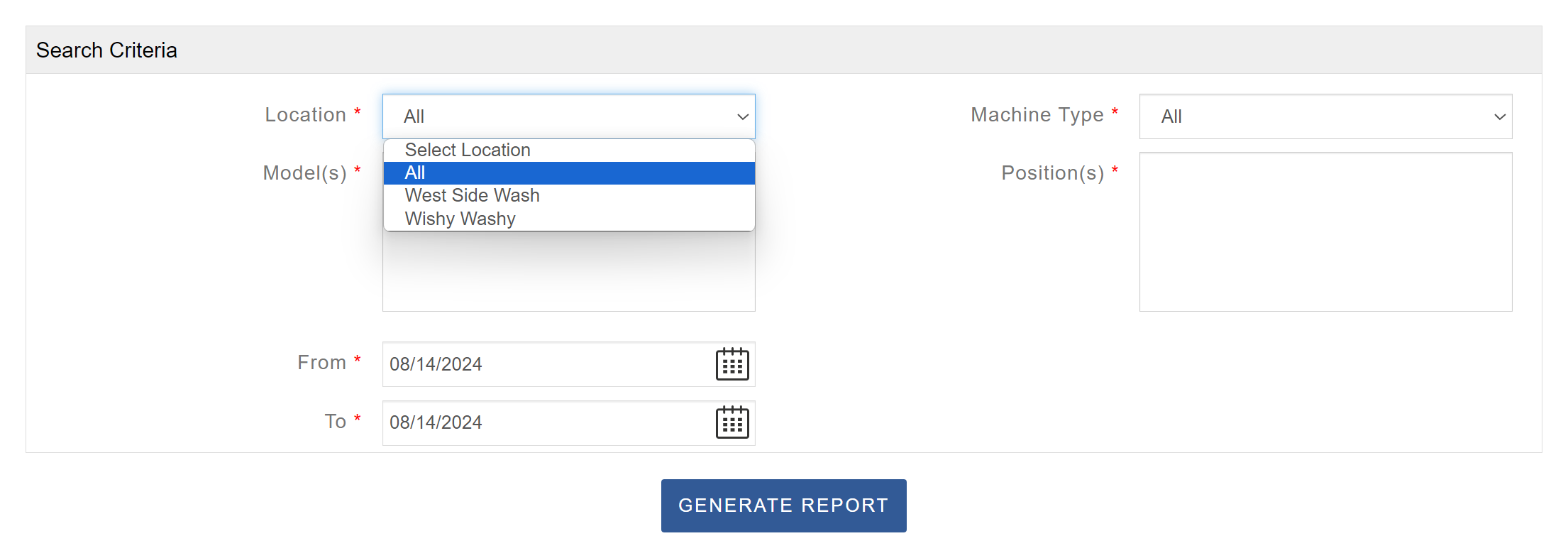
Free Wash Report
Review all free wash transactions to measure promotional activity and customer engagement.
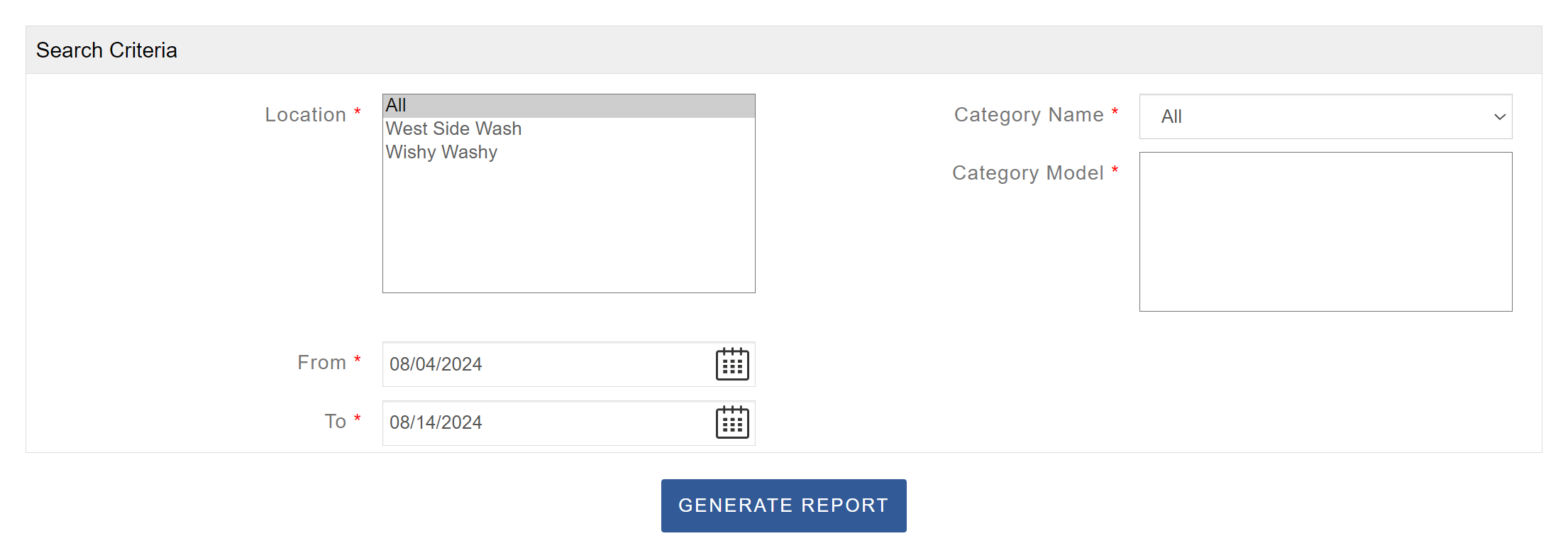
Free Dry Report
Track all free dry transactions to monitor customer participation in promotions.