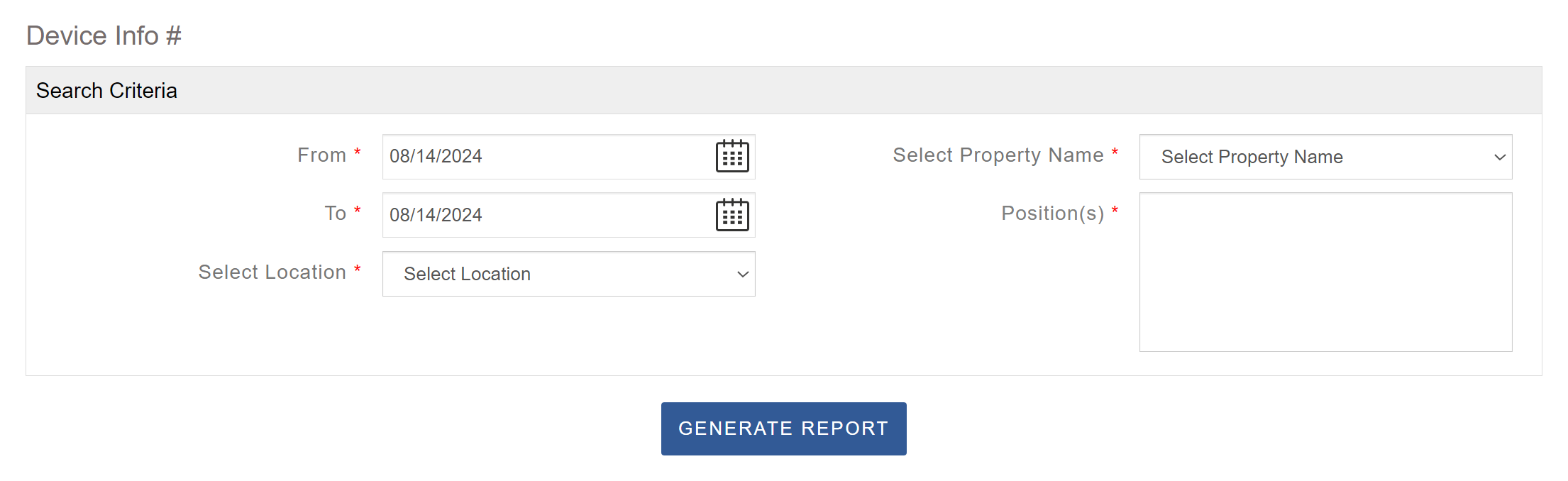You can access the View dropdown menu from the Operator Portal.
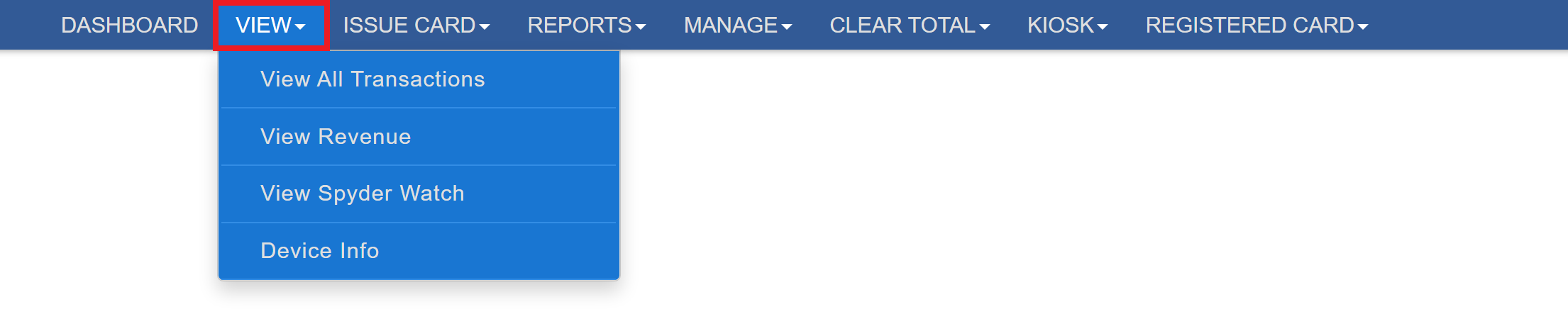
View All Transactions
The Transaction Search tool is one of the most powerful features in your portal, allowing you to search and review approximately 99% of your transactions. Its strength lies in the ability to specify multiple search criteria, including payment type, location (if you manage more than one), date range, and transaction type. Selecting ‘Washer’ or ‘Dryer’ as the transaction type enables additional filters, such as Position or Bluetooth ID. You can also filter by specific loyalty card types. After entering your criteria and clicking Search, a list of transactions will appear at the bottom of the page, providing a live snapshot of your gross revenue at that moment. The page can be refreshed to capture any new transactions, and your Total Gross Revenue is displayed in the third column at the bottom.
The View All Transactions page offers a real-time snapshot of all recorded cash, credit/debit, and SpyderWash loyalty card transactions. From here, you can issue refunds and generate a gross revenue report.
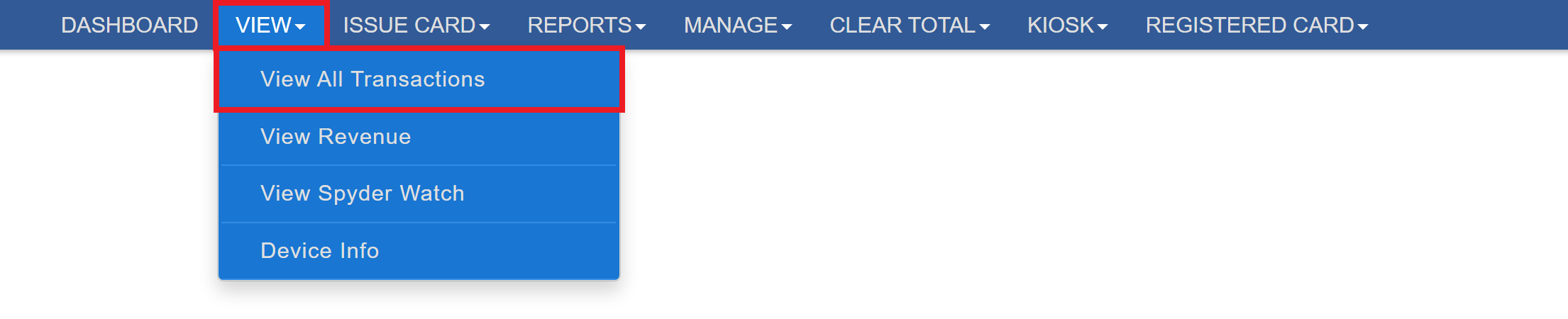
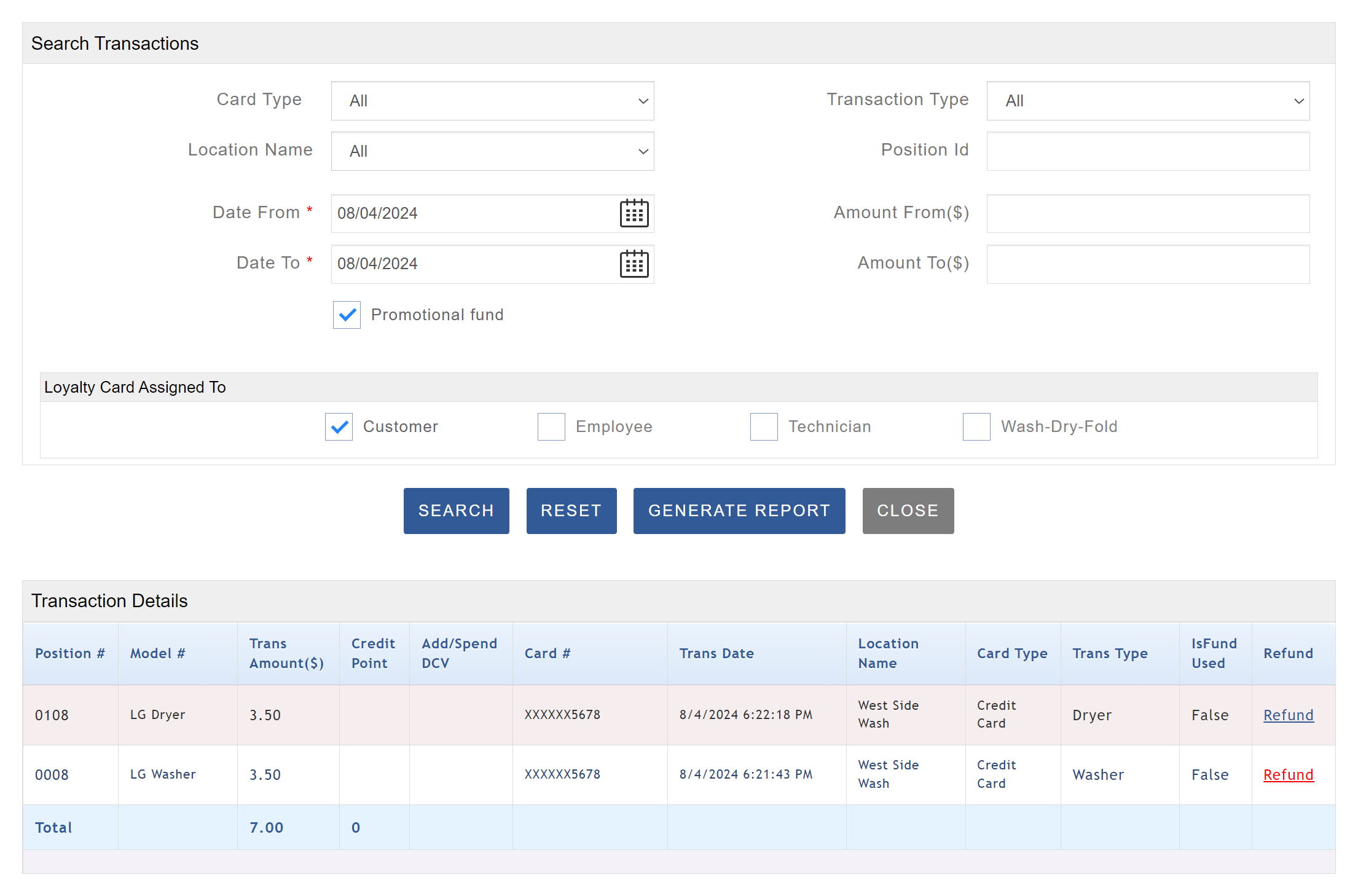
Enter the criteria and click the ‘Search’ button. The results will appear at the bottom of the page. Click the ‘Search’ button again to check for any new transactions.
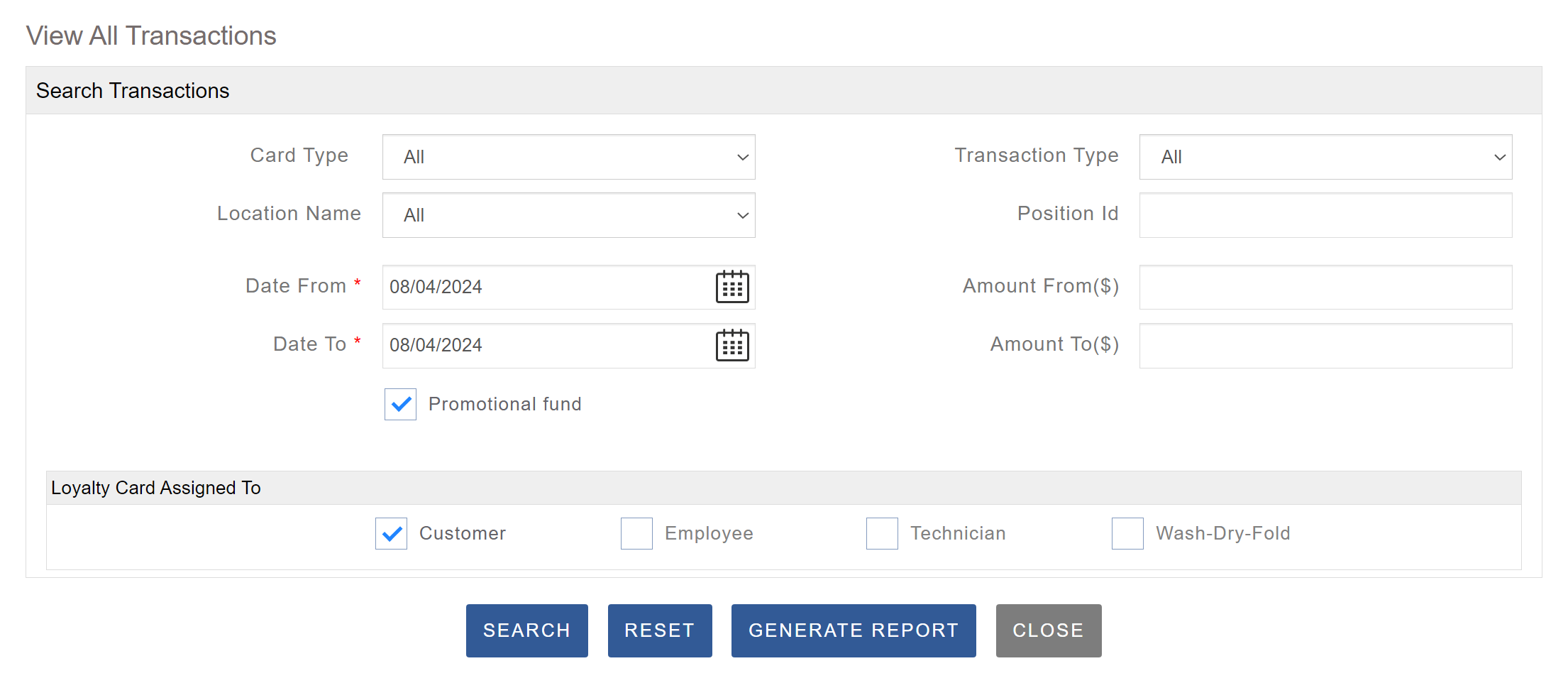
You can search for and filter transactions by payment type, location, date range, transaction type, and amount.
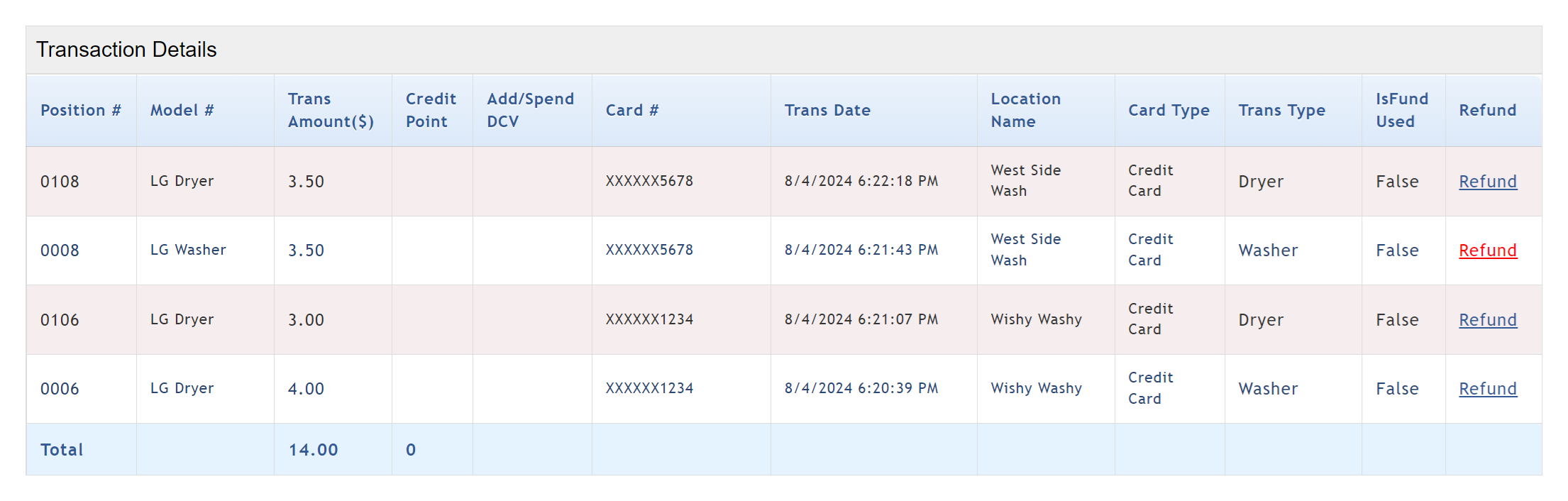
Issuing Refunds
To refund a customer’s credit card transaction, first locate the transaction, noting that at least 24 hours must have passed since it occurred. Navigate to View > View All Transactions, then change the Card Type filter to Credit Card, which will display a new search box. Enter the last four digits of the customer’s card, adjust the date range as needed, and click Search. A list of matching transactions will appear below the search box. Click Refund next to the desired transaction to open the refund dialog. Enter the refund amount—partial refunds are allowed but cannot exceed the original charge—provide a reason for the refund, and click Refund to complete the process. The payment processor will handle the transaction, and refunds typically take 3-5 business days to appear in the customer’s account. If customers have further questions about their refund, they should contact their bank or credit union for additional information.
To process a refund, you must first search for the transaction. If a transaction is eligible for a refund, the link is blue and can be clicked. If a refund has already been issued, the link is red and cannot be clicked.
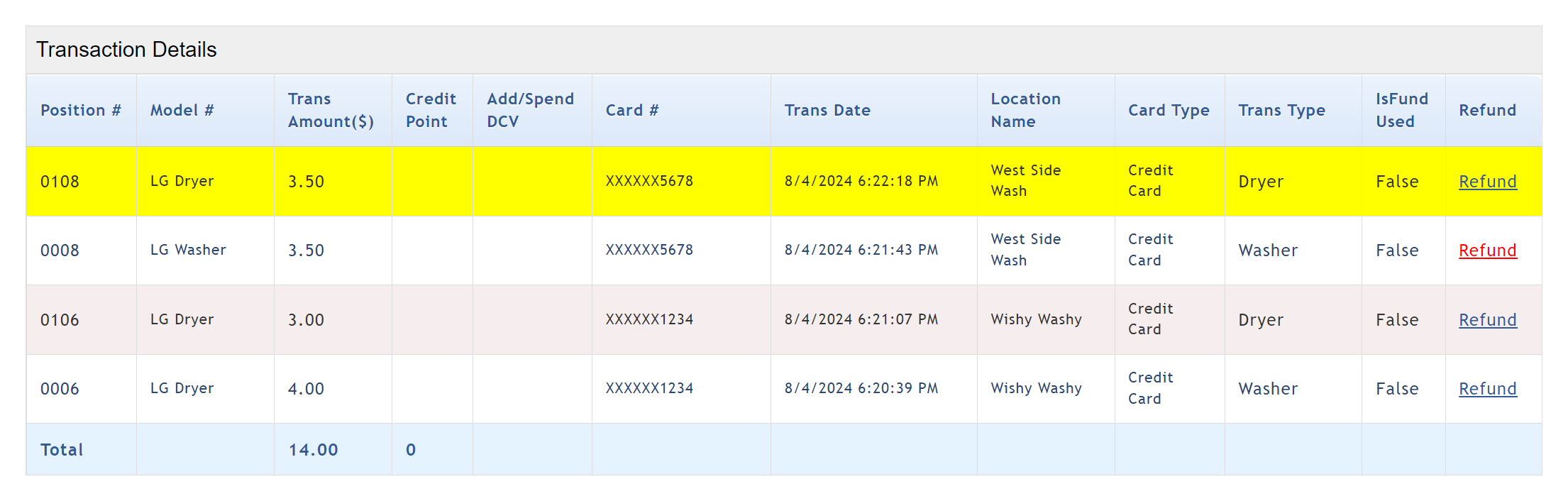
When you click on ‘Refund’, the transaction is highlighted, and the ‘Refund Amount’ box will appear at the bottom of the page.
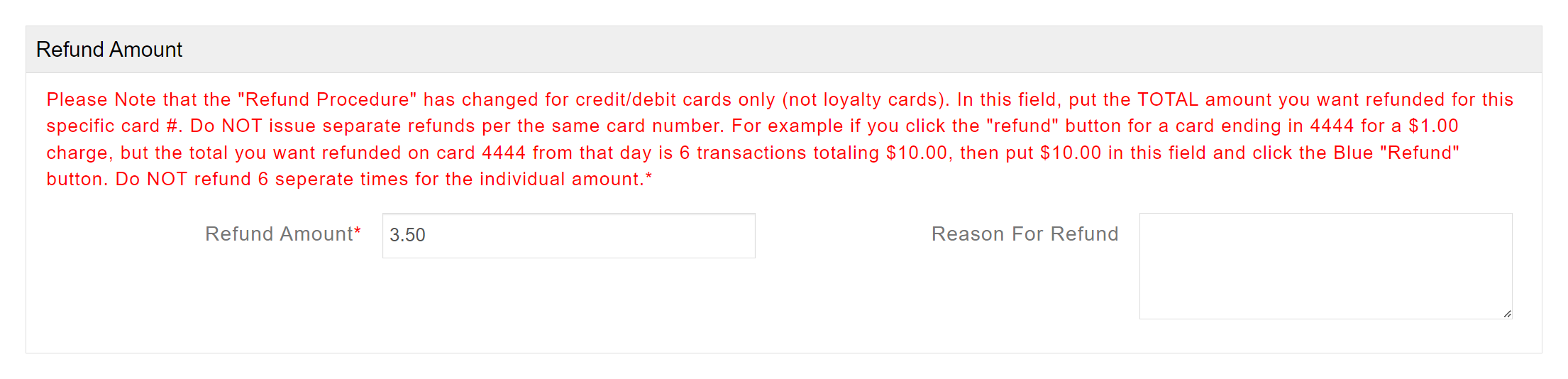
If you need to issue a refund for more than one transaction processed on the same Credit Card or Loyalty Card, do NOT issue them separately. For example, if a customer has four transactions totaling $10.00, you would issue one refund in the amount of $10.00. Do NOT issue a refund for each transaction.
Transaction Not Found
When a customer uses a mobile payment app like Google Pay or Apple Pay, it generates a virtual card or a digital version of their credit or debit card. This virtual Card is designed to enhance security and convenience for online and in-store payments. To proceed, you will need to request the virtual card number associated with their Google or Apple Pay account. To locate the virtual card number, follow the steps below.
- On iPhone
- Open the Wallet app and tap the Card
- Tap the number icon
 to see the details
to see the details
- On Android
- Open the Google Wallet app or go to wallet.google.com
- Select Payment methods
- To find card details, click the Card
View Revenue
This page allows you to view your Gross Revenue at a glance. You can choose to display all revenue or adjust the search criteria to focus on specific locations, dates, or other parameters. The Total Gross Revenue is displayed at the bottom-right of the Revenue Details box for easy reference.
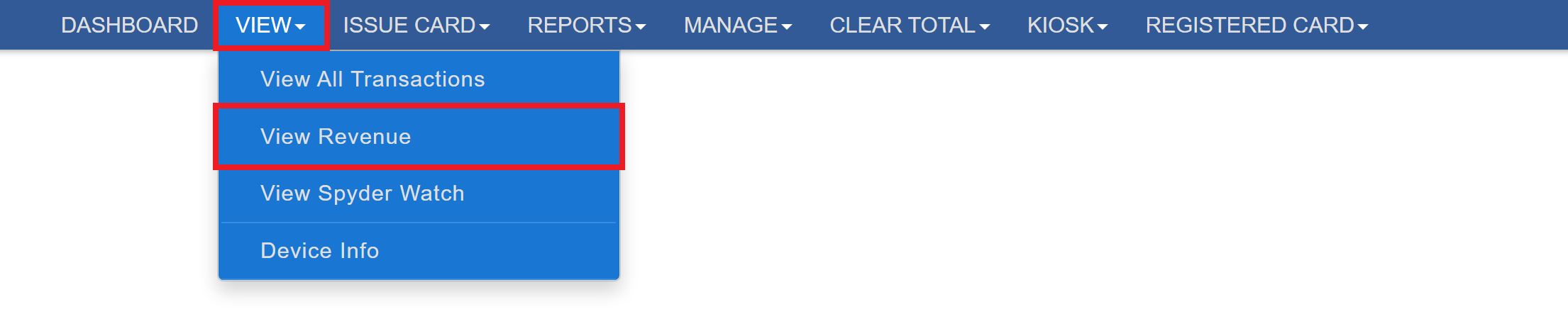
View Spyder Watch
The View Spyder Watch page allows you to see machine availability exactly as your customers would. If the feature is not yet enabled, follow the steps in Enabling Spyder Watch first. On this page, machines that are Available are highlighted in green, machines that are Busy appear in yellow with a countdown timer, and machines marked Out of Order during configuration will display in red. The page automatically refreshes every 60 seconds, with a countdown indicating the time until the next update. You can also set up an Email Alert under Set Alert to notify you when a specific number of washers or dryers become available. To give your customers or residents access to Spyder Watch, proceed to Manage Spyder Watch Password.
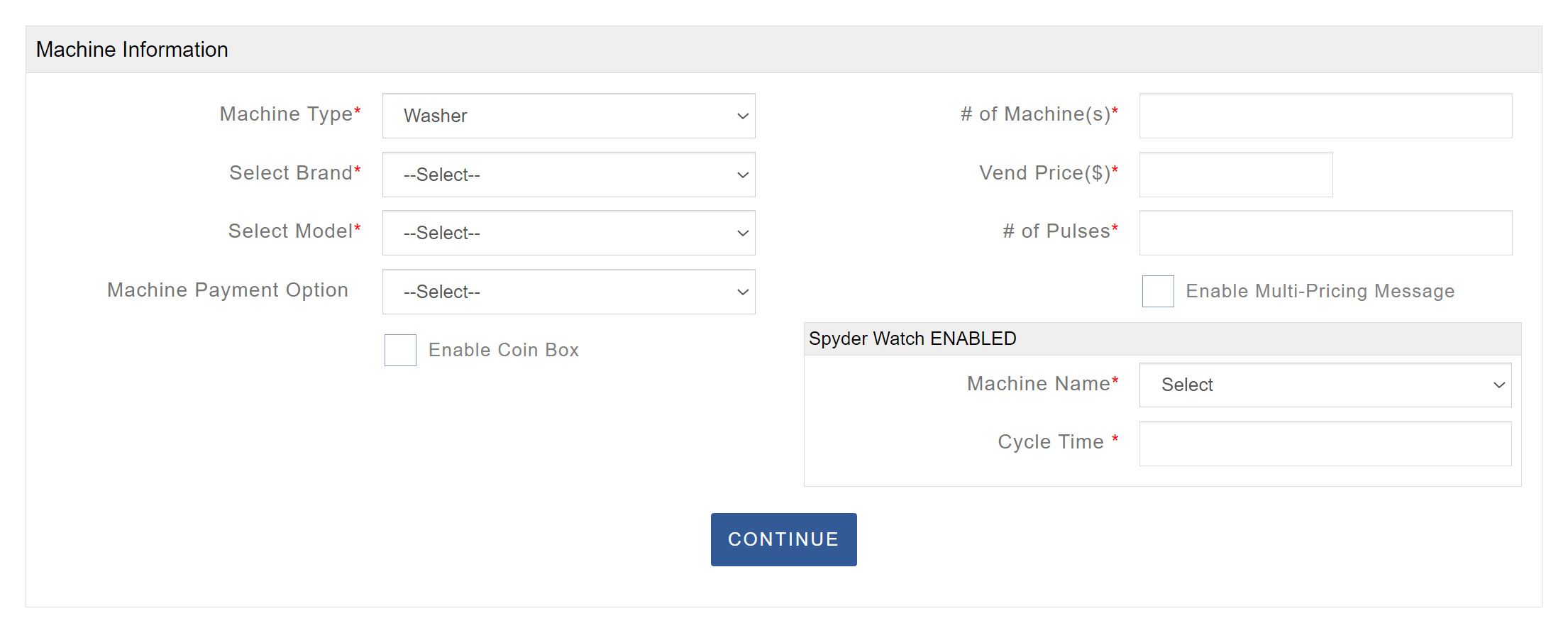
Device Info